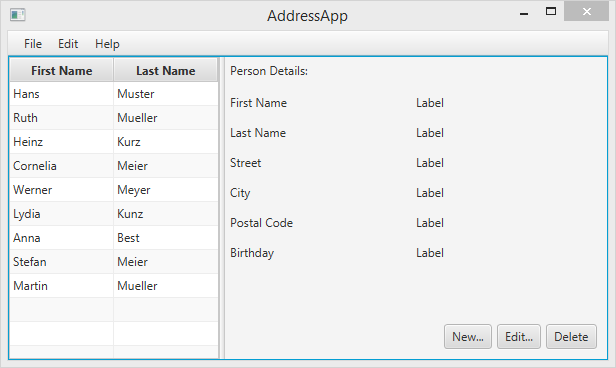
Topics in Part 2
- Creating a model class
- Using the model class in an ObservableList
- Show data in the TableView using Controllers
Create the Model Class
We need a model class to hold information about the people in our address book. Add a new class to the model package (ch.makery.address.model) called Person. The Person class will have a few instance variables for the name, address and birthday. Add the following code to the class. I’ll explain some JavaFX specifics after the code.
Person.java
package ch.makery.address.model;
import java.time.LocalDate;
import javafx.beans.property.IntegerProperty;
import javafx.beans.property.ObjectProperty;
import javafx.beans.property.SimpleIntegerProperty;
import javafx.beans.property.SimpleObjectProperty;
import javafx.beans.property.SimpleStringProperty;
import javafx.beans.property.StringProperty;
/**
* Model class for a Person.
*
* @author Marco Jakob
*/
public class Person {
private final StringProperty firstName;
private final StringProperty lastName;
private final StringProperty street;
private final IntegerProperty postalCode;
private final StringProperty city;
private final ObjectProperty<LocalDate> birthday;
/**
* Default constructor.
*/
public Person() {
this(null, null);
}
/**
* Constructor with some initial data.
*
* @param firstName
* @param lastName
*/
public Person(String firstName, String lastName) {
this.firstName = new SimpleStringProperty(firstName);
this.lastName = new SimpleStringProperty(lastName);
// Some initial dummy data, just for convenient testing.
this.street = new SimpleStringProperty("some street");
this.postalCode = new SimpleIntegerProperty(1234);
this.city = new SimpleStringProperty("some city");
this.birthday = new SimpleObjectProperty<LocalDate>(LocalDate.of(1999, 2, 21));
}
public String getFirstName() {
return firstName.get();
}
public void setFirstName(String firstName) {
this.firstName.set(firstName);
}
public StringProperty firstNameProperty() {
return firstName;
}
public String getLastName() {
return lastName.get();
}
public void setLastName(String lastName) {
this.lastName.set(lastName);
}
public StringProperty lastNameProperty() {
return lastName;
}
public String getStreet() {
return street.get();
}
public void setStreet(String street) {
this.street.set(street);
}
public StringProperty streetProperty() {
return street;
}
public int getPostalCode() {
return postalCode.get();
}
public void setPostalCode(int postalCode) {
this.postalCode.set(postalCode);
}
public IntegerProperty postalCodeProperty() {
return postalCode;
}
public String getCity() {
return city.get();
}
public void setCity(String city) {
this.city.set(city);
}
public StringProperty cityProperty() {
return city;
}
public LocalDate getBirthday() {
return birthday.get();
}
public void setBirthday(LocalDate birthday) {
this.birthday.set(birthday);
}
public ObjectProperty<LocalDate> birthdayProperty() {
return birthday;
}
}
Explanations
- With JavaFX it’s common to use
Propertiesfor all fields of a model class. APropertyallows us, for example, to automatically be notified when thelastNameor any other variable is changed. This helps us keep the view in sync with the data. To learn more aboutPropertiesread Using JavaFX Properties and Binding. LocalDate, the type we’re using forbirthday, is part of the new Date and Time API for JDK 8.
A List of Persons
The main Data that our application manages, is a bunch of persons. Let’s create a list for Person objects inside the MainApp class. All other controller classes will later get access to that central list inside the MainApp.
ObservableList
We are working with JavaFX view classes that need to be informed about any changes made to the list of persons. This is important, since otherwise the view would not be in sync with the data. For this purpose, JavaFX introduces some new Collection classes.
From those collections, we need the ObservableList. To create a new ObservableList, add the following code at the beginning of the MainApp class. We’ll also add a constructor that creates some sample data and a public getter method:
MainApp.java
// ... AFTER THE OTHER VARIABLES ...
/**
* The data as an observable list of Persons.
*/
private ObservableList<Person> personData = FXCollections.observableArrayList();
/**
* Constructor
*/
public MainApp() {
// Add some sample data
personData.add(new Person("Hans", "Muster"));
personData.add(new Person("Ruth", "Mueller"));
personData.add(new Person("Heinz", "Kurz"));
personData.add(new Person("Cornelia", "Meier"));
personData.add(new Person("Werner", "Meyer"));
personData.add(new Person("Lydia", "Kunz"));
personData.add(new Person("Anna", "Best"));
personData.add(new Person("Stefan", "Meier"));
personData.add(new Person("Martin", "Mueller"));
}
/**
* Returns the data as an observable list of Persons.
* @return
*/
public ObservableList<Person> getPersonData() {
return personData;
}
// ... THE REST OF THE CLASS ...
The PersonOverviewController
Now let’s finally get some data into our table. We’ll need a controller for our PersonOverview.fxml.
- Create a normal class inside the view package called
PersonOverviewController.java. (We must put it in the same package as thePersonOverview.fxml, otherwise the SceneBuilder won’t find it.) - We’ll add some instance variables that give us access to the table and the labels inside the view. The fields and some methods have a special
@FXMLannotation. This is necessary for the fxml file to have access to private fields and private methods. After we have everything set up in the fxml file, the application will automatically fill the variables when the fxml file is loaded. So let’s add the following code:
PersonOverviewController.java
package ch.makery.address.view;
import javafx.fxml.FXML;
import javafx.scene.control.Label;
import javafx.scene.control.TableColumn;
import javafx.scene.control.TableView;
import ch.makery.address.MainApp;
import ch.makery.address.model.Person;
public class PersonOverviewController {
@FXML
private TableView<Person> personTable;
@FXML
private TableColumn<Person, String> firstNameColumn;
@FXML
private TableColumn<Person, String> lastNameColumn;
@FXML
private Label firstNameLabel;
@FXML
private Label lastNameLabel;
@FXML
private Label streetLabel;
@FXML
private Label postalCodeLabel;
@FXML
private Label cityLabel;
@FXML
private Label birthdayLabel;
// Reference to the main application.
private MainApp mainApp;
/**
* The constructor.
* The constructor is called before the initialize() method.
*/
public PersonOverviewController() {
}
/**
* Initializes the controller class. This method is automatically called
* after the fxml file has been loaded.
*/
@FXML
private void initialize() {
// Initialize the person table with the two columns.
firstNameColumn.setCellValueFactory(cellData -> cellData.getValue().firstNameProperty());
lastNameColumn.setCellValueFactory(cellData -> cellData.getValue().lastNameProperty());
}
/**
* Is called by the main application to give a reference back to itself.
*
* @param mainApp
*/
public void setMainApp(MainApp mainApp) {
this.mainApp = mainApp;
// Add observable list data to the table
personTable.setItems(mainApp.getPersonData());
}
}
Now this code will probably need some explaining:
- All fields and methods where the fxml file needs access must be annotated with
@FXML. Actually, only if they are private, but it’s better to have them private and mark them with the annotation! - The
initialize()method is automatically called after the fxml file has been loaded. At this time, all the FXML fields should have been initialized already. - The
setCellValueFactory(...)that we set on the table colums are used to determine which field inside thePersonobjects should be used for the particular column. The arrow->indicates that we’re using a Java 8 feature called Lambdas. (Another option would be to use a PropertyValueFactory, but this is not type-safe).
We're only using `StringProperty` values for our table columns in this example. When you want to use `IntegerProperty` or `DoubleProperty`, the `setCellValueFactory(...)` must have an additional `asObject()`:
myIntegerColumn.setCellValueFactory(cellData ->
cellData.getValue().myIntegerProperty().asObject());
This is necessary because of a bad design decision of JavaFX (see this discussion).
Connecting MainApp with the PersonOverviewController
The setMainApp(...) method must be called by the MainApp class. This gives us a way to access the MainApp object and get the list of Persons and other things. Replace the showPersonOverview() method with the following. It contains two additional lines:
MainApp.java - new showPersonOverview() method
/**
* Shows the person overview inside the root layout.
*/
public void showPersonOverview() {
try {
// Load person overview.
FXMLLoader loader = new FXMLLoader();
loader.setLocation(MainApp.class.getResource("view/PersonOverview.fxml"));
AnchorPane personOverview = (AnchorPane) loader.load();
// Set person overview into the center of root layout.
rootLayout.setCenter(personOverview);
// Give the controller access to the main app.
PersonOverviewController controller = loader.getController();
controller.setMainApp(this);
} catch (IOException e) {
e.printStackTrace();
}
}
Hook the View to the Controller
We’re almost there! But one little thing is missing: We haven’t told our PersonOverview.fxml file yet, which controller to use and which element should match to which field inside the controller.
-
Open
PersonOverview.fxmlwith the SceneBuilder. -
Open the Controller group on the left side and select the
PersonOverviewControlleras controller class.
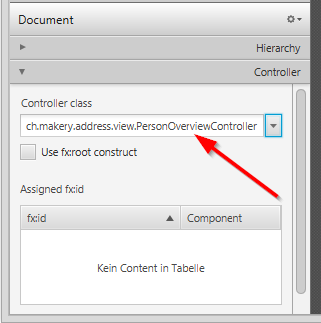
-
Select the
TableViewin the Hierarchy group and choose in the Code group thepersonTablefield as fx:id.
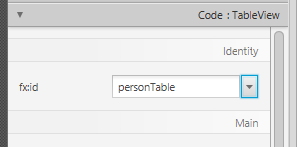
-
Do the same for the columns and select
firstNameColumnandlastNameColumnas fx:id respectively. -
For each label in the second column, choose the corresponding fx:id.
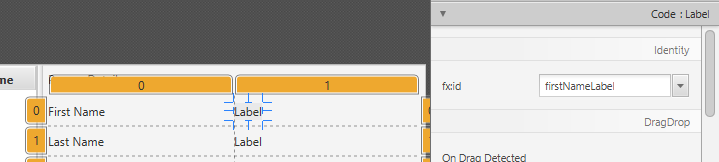
-
Important: Go back to Eclipse and refresh the entire AddressApp project (F5). This is necessary because Eclipse sometimes doesn’t know about changes that were made inside the Scene Builder.
Start the Application
When you start your application now, you should see something like the screenshot at the beginning of this blog post.
Congratulations!
Note: The labels will not update when a person is selected, yet. We will program user interactions in the next part of the tutorial.
What’s Next?
In Tutorial Part 3 we will add more functionality like adding, deleting and editing Persons.