Most browsers have a “hidden” tool that allows us to look behind the scenes of a website. This is extremely helpful, either to examine our own website or to take inspirations from other websites. Currently, Chrome has the most complete tool, called Chrome Developer Tools (abbreviated DevTools).
Opening Chrome DevTools
DevTools can be opened in multiple ways:
- Right-click on any element on a website and choose Inspect Element.
- Use
Ctrl+Shift+IorF12.
Let’s try this in our portfolio website. You should now see the following window:
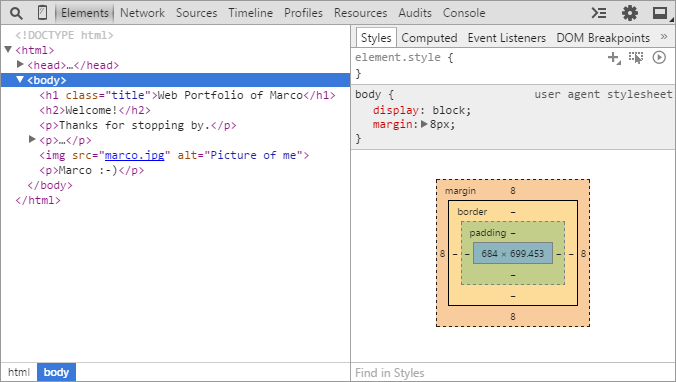
Inspecting an Element
With DevTools we can easily examine individual elements on our website.
Take the example of the h2 element: Right-click on the “Welcome” title and choose Inspect Element. This opens DevTools and jumps to the h2 element.
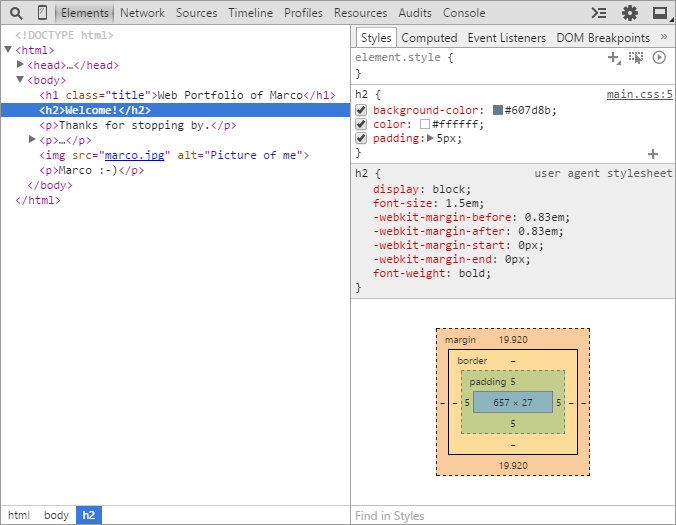
On the right side you can see the styles that are applied to the h2 element. You should see the colors that we have defined in main.css. Below the main.css rules you can see an area for the user agent stylesheet rules. These are the default rules that are applied to h2 elements by the browser.
At the bottom you will see a colored rectangle. This shows the size, spacings, and borders of the h2 element. For example, you can see the value 5 for padding, as we defined it in main.css.
Changing Styles and HTML
Now comes the exciting part: We can change or disable the styles and also edit the HTML live in the browser! For example, if we click on the color square of background-color we can select a different background color or we could enter a different value for padding.
The HTML can be changed by right-clicking on an element in the DevTools window and choosing Edit….
That’s a very convenient way for making experimental changes. The changes, however, are only temporary, when we reload the page, the original website is restored.
Inspiration From Other Websites
With DevTools we can investigate any web page and change it temporarily. Make frequent use of this! For example, if you see a color that you like while browsing the web, you can use DevTools to retrieve the Hex value so that you can use it in your CSS.
For larger websites, styles can get quite long. There will be multiple CSS rules that override each other. You can see an example of this with our h1 title element. The font size, which we have defined, overrides the standard font size of the browser. Therefore, this is crossed out.
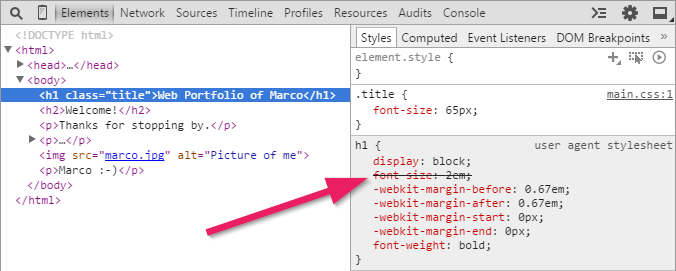
Other DevTools Features
There are many more ways to work with DevTools. If you want to know more about it, read the DevTools documentation.
What’s next?
In the next part we create additional pages for a blog, projects and contact.
→ Continue with Part 5: Blog and Other Pages