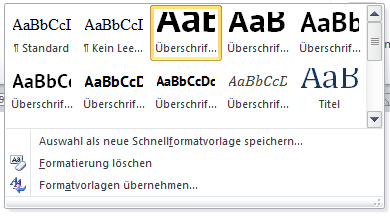This is the best way I found to convert an HTML page to a Word docx file. You can use this approach if you need a Word version of any web page.
1. Save the Web Page as HTML
Navigate to the page you want to convert. Open the menu in your browser and choose Save page as… (or use Ctrl+S) and save it somewhere on your computer.
2. Open the Web Page in Word
You should now have an .htm or .html file. Right-click this file and choose Open with.. | Microsoft Word.
3. Save as DOCX
Go to the File Menu and choose Save as…. Change the file type to .docx and save. (If you see an info dialog, just click ok).
4. Embed Images
If the document contains images those images might only be linked. Usually you’ll want all images to be embedded inside the Word document.
Go to the File Menu and choose Info. If there are linked images you should see a link icon on the right. Click on Edit Links to Files.
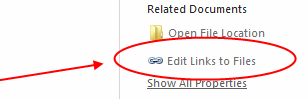
In the dialog select all images you want to embed in the list (use shift-key to select multiple images).
Click the Break Link button and then OK. All links are removed and the images are embedded in the document.
5. Clean Up
We can do some clean up to get rid of unwanted elements. Just delete the navigation, website logo, etc.
The web page usually opens in Web Layout View in Word. Change to the “normal” Print Layout View to see how it would fit on printed pages.
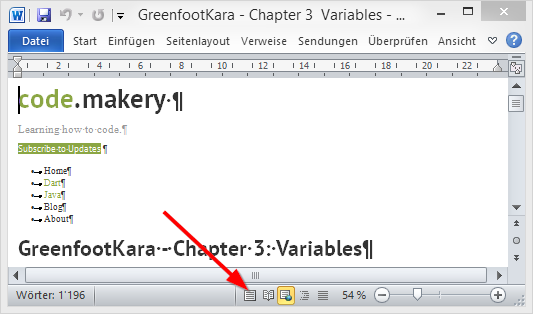
After some layouting you should have a pretty good word document of the web page.
Note: The heading Styles are automatically applied so you can just change the Styles and they will be applied to all headers.